StackGres Installation
StackGres (the operator and associated components) may be installed on any namespace. It is recommended to create a dedicated namespace for StackGres:
kubectl create namespace stackgres
StackGres recommended installation is performed from the published Helm chart. The following command will install StackGres with Helm3, allow Grafana integration with StackGres Web Console, and exposing that Web Console via a load balancer:
export SG_VERSION=1.0.0-alpha1
helm install --namespace stackgres stackgres-operator \
--set grafana.autoEmbed=true \
--set-string grafana.webHost=prometheus-grafana.monitoring \
--set-string grafana.user=admin \
--set-string grafana.password=prom-operator \
--set-string adminui.service.type=LoadBalancer \
https://stackgres.io/downloads/stackgres-k8s/stackgres/$SG_VERSION/helm/stackgres-operator.tgz
Please refer to Helm chart parameters for further
customization of the above Helm parameters. The grafana parameters above contain the default values for the
installation detailed on the
Prometheus and Grafana prerequisite section section.
Replace them for your custom installation parameters, if needed.
Note that using adminui.service.type=LoadBalancer will create a network load balancer, which may incur in additional
costs. You may alternatively use ClusterIP if that’s your preference.
StackGres installation may take a few minutes. The output will be similar to:
NAME: stackgres-operator
LAST DEPLOYED: Mon Mar 1 00:25:10 2021
NAMESPACE: stackgres
STATUS: deployed
REVISION: 1
TEST SUITE: None
NOTES:
Release Name: stackgres-operator
StackGres Version: 1.0.0-alpha1
_____ _ _ _____
/ ____| | | | / ____|
| (___ | |_ __ _ ___| | _| | __ _ __ ___ ___
\___ \| __/ _` |/ __| |/ / | |_ | '__/ _ \/ __|
____) | || (_| | (__| <| |__| | | | __/\__ \
|_____/ \__\__,_|\___|_|\_\\_____|_| \___||___/
by OnGres, Inc.
Check if the operator was successfully deployed and is available:
kubectl describe deployment -n stackgres stackgres-operator
kubectl wait -n stackgres deployment/stackgres-operator --for condition=Available
Check if the restapi was successfully deployed and is available:
kubectl describe deployment -n stackgres stackgres-restapi
kubectl wait -n stackgres deployment/stackgres-restapi --for condition=Available
To access StackGres Operator UI from localhost, run the below commands:
POD_NAME=$(kubectl get pods --namespace stackgres -l "app=stackgres-restapi" -o jsonpath="{.items[0].metadata.name}")
kubectl port-forward "$POD_NAME" 8443:9443 --namespace stackgres
Read more about port forwarding here: http://kubernetes.io/docs/user-guide/kubectl/kubectl_port-forward/
Now you can access the StackGres Operator UI on:
https://localhost:8443
To get the username, run the command:
kubectl get secret -n stackgres stackgres-restapi --template '{{ printf "username = %s\n" (.data.k8sUsername | base64decode) }}'
To get the generated password, run the command:
kubectl get secret -n stackgres stackgres-restapi --template '{{ printf "password = %s\n" (.data.clearPassword | base64decode) }}'
Remember to remove the generated password hint from the secret to avoid security flaws:
kubectl patch secrets --namespace stackgres stackgres-restapi --type json -p '[{"op":"remove","path":"/data/clearPassword"}]'
Several useful commands are provided as part of the Helm installation output. Let’s use them to connect to the StackGres
Web Console. If the LoadBalancer parameter was used, let’s query the URL of the created load balancer, by querying the
K8s Service created:
kubectl -n stackgres get svc --field-selector metadata.name=stackgres-restapi
Note: StackGres deploys the Web Console with the service of the Rest API, hence the query above.
NAME TYPE CLUSTER-IP EXTERNAL-IP PORT(S) AGE stackgres-restapi LoadBalancer 10.100.194.154 aa82c8ec1082142cba68d9f19980478d-2039466138.us-east-2.elb.amazonaws.com 443:30010/TCP 20m
Note the external IP (probably a DNS name, like above) and use it prepended by https:// to access the Web Console.
By default StackGres would have used a self-signed SSL certificate, so it is expected that you will be presented with a
warning from the web browser. Accept and continue to the login dialogue.
You can get the username and password for the Web Console from the commands output from StackGres Helm chart
installation. Unless you changed it via helm parameters, the username will be admin. The password is dynamically
generated and can be queried via the following command (pipe or redirect if on a non-public environment):
kubectl get secret -n stackgres stackgres-restapi --template '{{ print (.data.clearPassword | base64decode) }}'
You should see a web UI similar to:
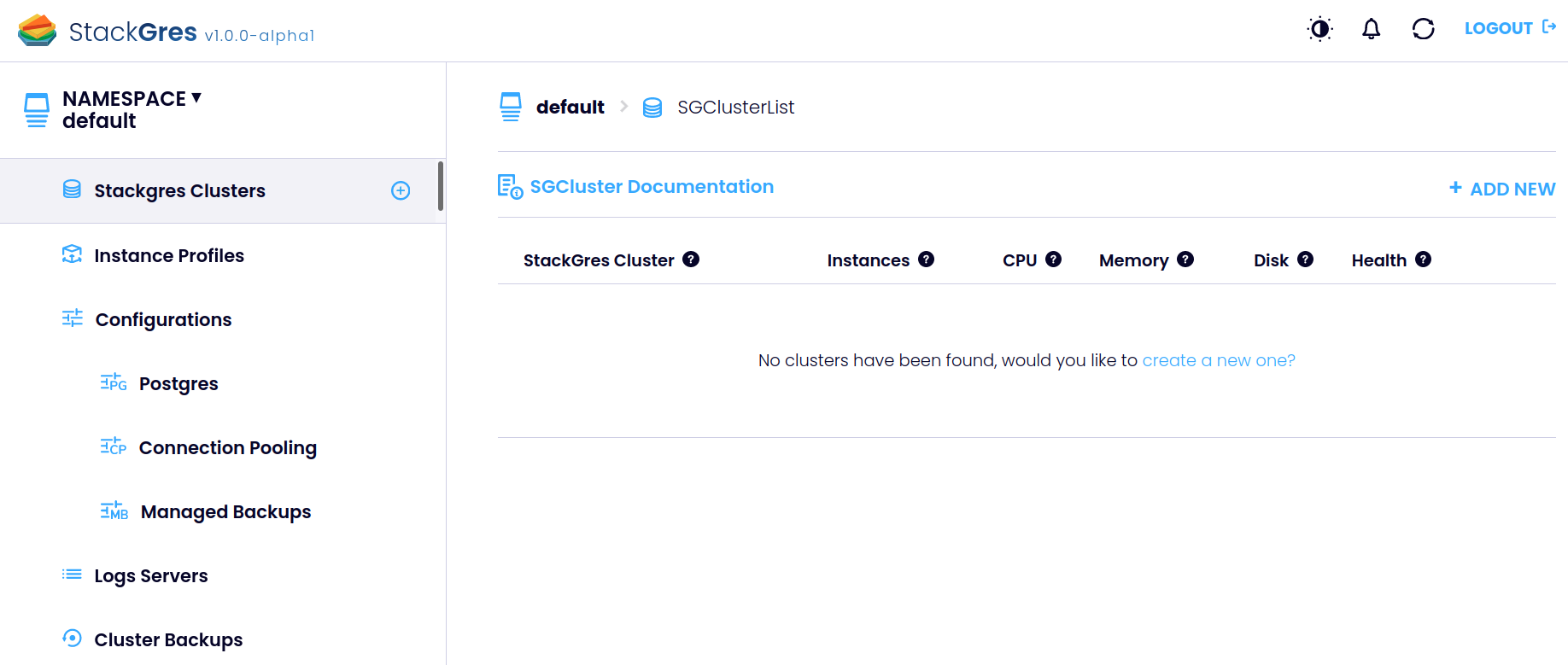
If you prefer, it supports dark mode. Just click the icon on the top right bar.