Admin UI
StackGres includes a web UI which offers to display and modify all StackGres resources.
The web UI is available inside the cluster via the service stackgres-restapi.stackgres.
Exposing the UI
To expose the web UI to a local environment, we can forward a local port to the stackgres-restapi pod.
This is only for local test purposes.
It is not recommended to expose the web UI to the public internet without protecting it with additional security measure.
You can forward the port using the following command:
POD_NAME=$(kubectl get pods --namespace stackgres -l "stackgres.io/restapi=true" -o jsonpath="{.items[0].metadata.name}")
kubectl port-forward ${POD_NAME} --address 0.0.0.0 8443:9443 --namespace stackgres
Connecting to the UI
You can connect to https://localhost:8443/admin/ and log in with the StackGres credentials:
kubectl get secret -n stackgres stackgres-restapi-admin --template '{{ printf "username = %s\n" (.data.k8sUsername | base64decode) }}'
kubectl get secret -n stackgres stackgres-restapi-admin --template '{{ printf "password = %s\n" (.data.clearPassword | base64decode) }}'
After login, you should see something like the following screenshots:
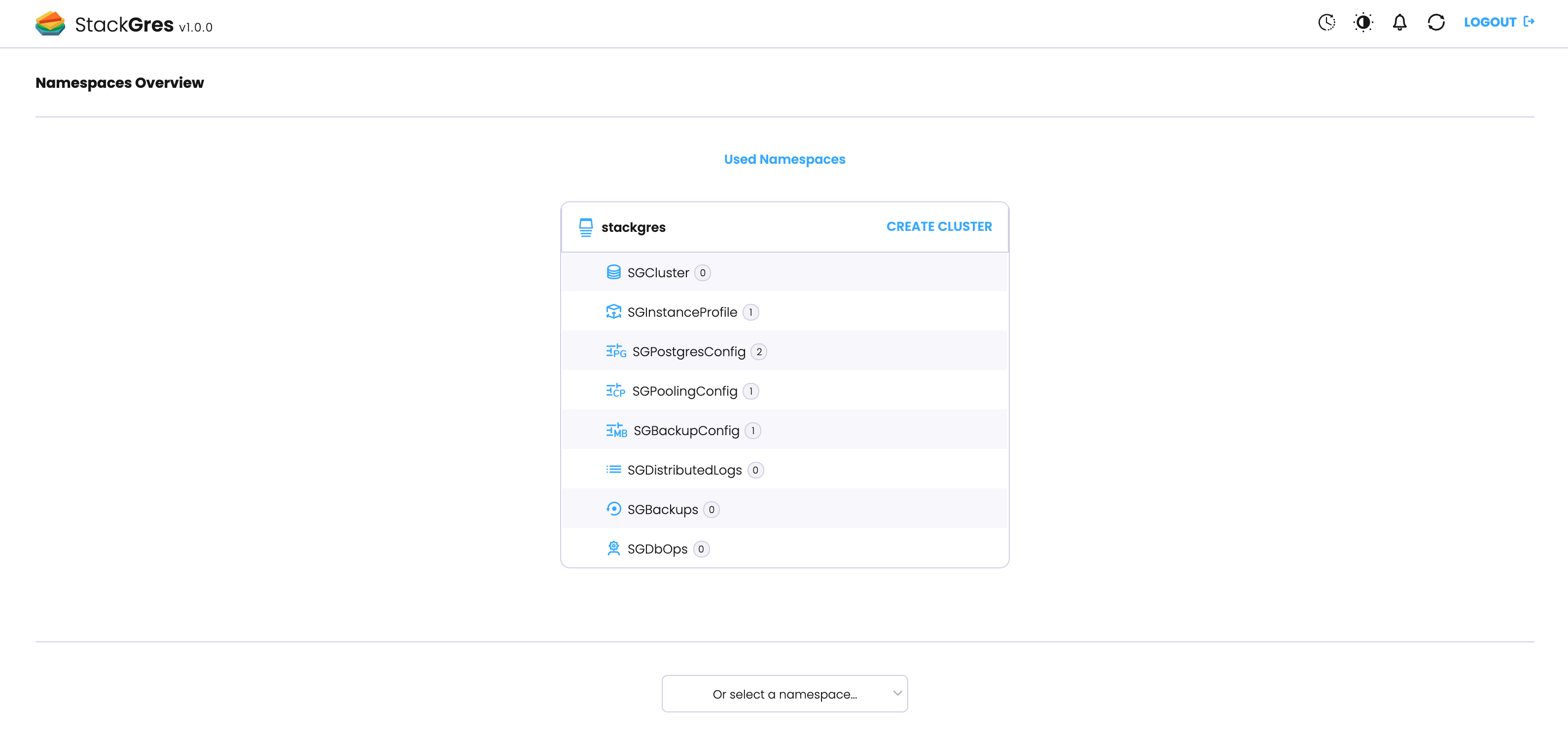
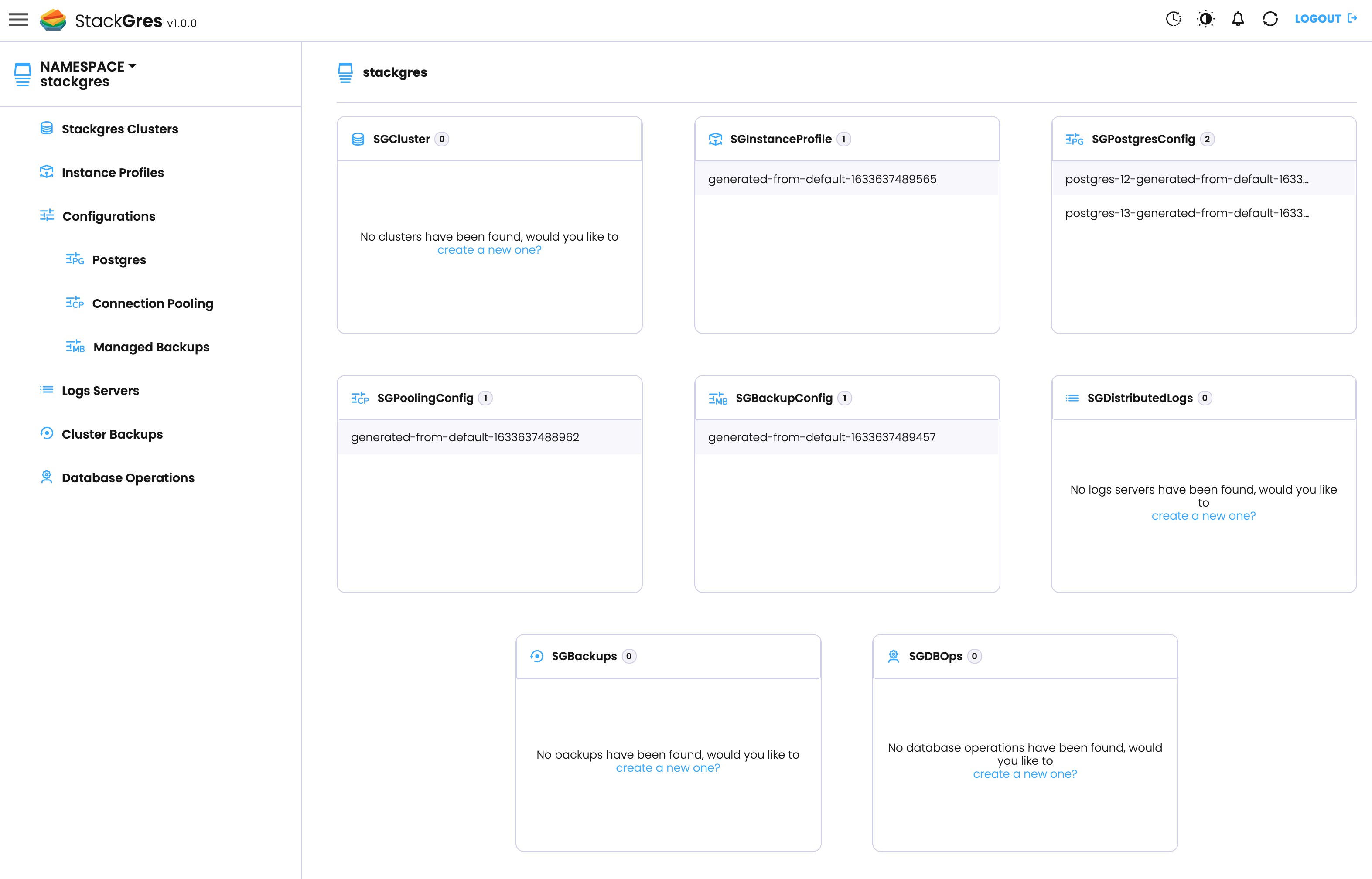
Connecting via LoadBalancer
If StackGres has been installed with a configured LoadBalancer (e.g. via the Helm installation via parameter --set-string adminui.service.type=LoadBalancer), you can query the URL and use it to connect to the admin UI directly:
kubectl -n stackgres get svc --field-selector metadata.name=stackgres-restapi
NAME TYPE CLUSTER-IP EXTERNAL-IP PORT(S) AGE
stackgres-restapi LoadBalancer 10.100.165.13 aa372eefc1630469f95e64d384caa004-833850176.eu-west-1.elb.amazonaws.com 443:32194/TCP 47m
Open the external URL in the web browser prefixing it with https:// , as in:
https://aa372eefc1630469f95e64d384caa004-833850176.eu-west-1.elb.amazonaws.com